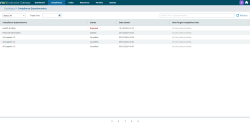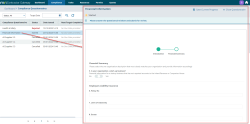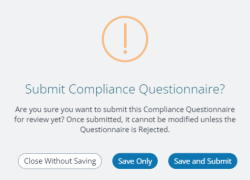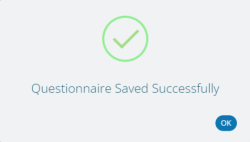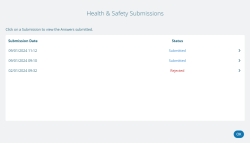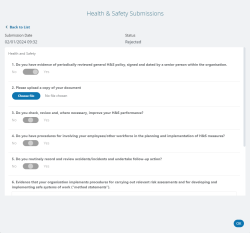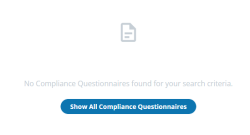Gateway Compliance tab
The Compliance tab contains a grid of Compliance Questionnaire records related specifically to the supplier.
Available from version 1.1
-
Previous submissions of Compliance Surveys can be viewed, even after the survey has been unassigned in MRI Evolution, providing a history of what was submitted and when
Available from version 1.2.1
-
Supply Chain Surveys and Work and Access Surveys in versions of MRI Evolution 5.5.0.0 or greater are now supported
Questionnaires
Clicking a Questionnaire record in the grid will open the Questionnaire itself, allowing the user to view, answer and complete the questions as necessary:
Clicking Complete will open the popup below, assuming all mandatory questions have been answered:
- Close Without Saving - returns the user to the Compliance grid, no changes to question answers or Questionnaire status will be saved
- Save Only - returns the user to the Compliance grid, only question answers will be saved
- Save and Submit - saves any changes to questions, updates the status to Submitted and submits the completed Questionnaire to MRI Evolution
Clicking the  button will open a popup list of the previous submissions of the current Questionnaire:
button will open a popup list of the previous submissions of the current Questionnaire:
Clicking the > button in the list will display the corresponding Questionnaire answers for the selected submission:
Grid Refresh, Search and filtering
There's a free-type search field, top-right, where users can enter their search criteria. The grid will be filtered to match the values entered as the user types in the field.
The Status drop down will filter the records in the grid to match the chosen statuses.
The Target Date filter allows users to specifiy a date to return Questionnaire records with a matching Target Completion Date.
The filters can be used in conjunction with each other to further narrow the records displayed in the grid.
If no records match the chosen status or Target Date specified, the following message is displayed:
The user can either click the 'Show All Compliance Questionnaires' button or choose a different status and/or Target Date.
Clicking the 'Show All Compliance Questionnaires' button will set the Status dropdown back to 'All', remove any Target Date specified and refresh the grid.
The grid can be sorted by clicking the column heading required. Clicking the heading multiple times will toggle between ascending and descending. Each grid column can be used to sort the grid.
The columns are fixed and cannot be customised to remove or add new ones.
Available from version 1.3.1
-
A refresh button, top-right, has been added to the Compliance Questionnaires grid to allow the user to manually refresh the grid:

Grid Paging
The paging buttons allow navigation to the first, previous, next and last page.