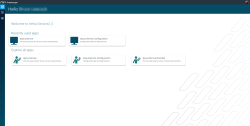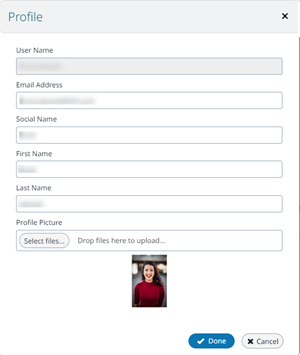Using the Dashboard
The dashboard is where users access web applications. You publish a version of a web application to selected users or user groups to make it available to them in the dashboard. Accounts with access to the tenant portal will also have access to the dashboard.
Dashboard login
In addition to logging in, the dashboard login page allows an existing user to reset their password.
If a privacy policy is active, then users logging in for the first time must read and accept the policy.
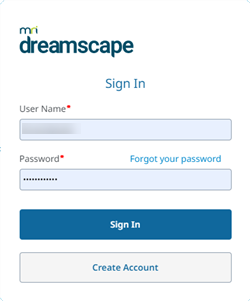
Dashboard home page
After a successful login the dashboard is displayed; for example,
Note | The fsi.goToDashboard JavaScript function can be used to return users to this page.
Dashboard user settings
Selecting the use name or profile picture (avatar) shown at the top right of the home page, provides a menu where the user can change details of their profile, change default language preference for applications or change password.
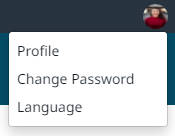
User profile
- A user can change the profile details: EMAIL ADDRESS, SOCIAL NAME, FIRST NAME, LAST NAME, and upload a PROFILE PICTURE. USERNAME cannot be changed
- A user can view details of the active Privacy Policy and the date of acceptance in their Profile settings.
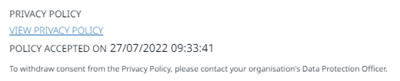
Note | The Privacy Policy details will not be displayed unless an active Privacy Policy exists in the Tenant.
Web application user settings
In a running web application the user icon may be selected to display a pop-up menu.
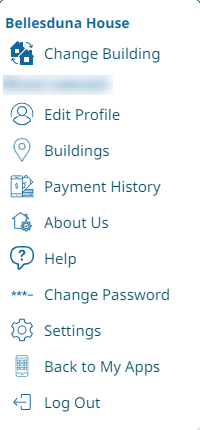
Using this menu, the user can:
- log off, closing the application and logging out from the dashboard.
- change details of their profile.
- change their password.
- select another language for a web application that supports multiple languages, overriding the application default setting.