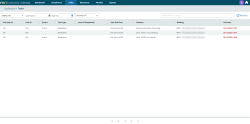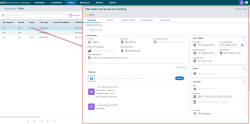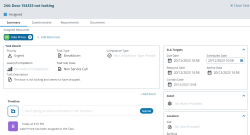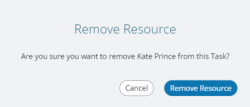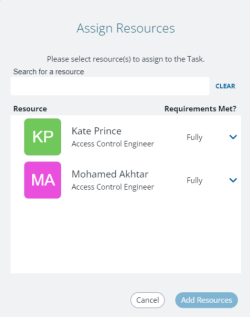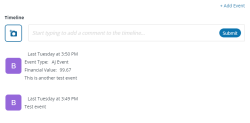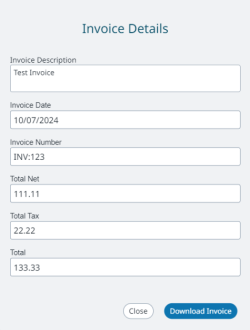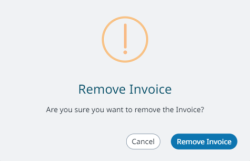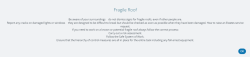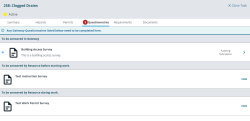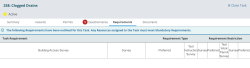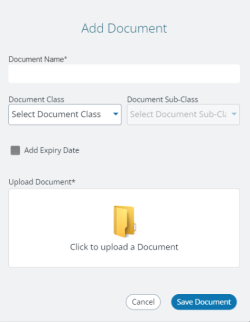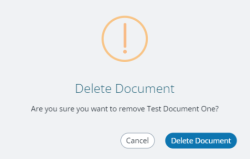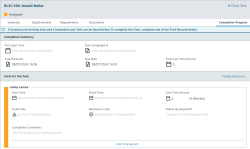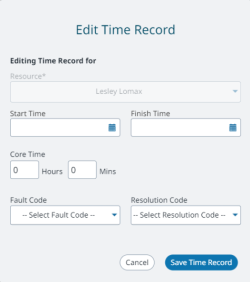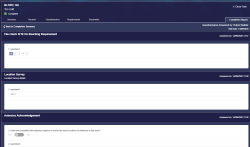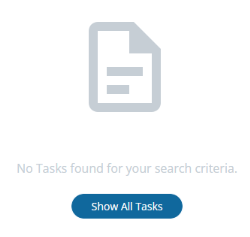Gateway Tasks tab
The Tasks tab contains a grid of Task records that have been sent to the supplier from MRI Evolution.
Available from version 2.0.0
The following fields have been added to the Task grid and slide out draw:
-
Level of Completion
-
Task Sub Class
Optionally the Task financial fields can be displayed within the Task slide out draw. The visibility of these fields is controlled via the Configuration app per Supplier
Available from version 1.3.1
-
Contractor is now aware of Time Records added to Tasks within MRI Evolution; if a Time Record is added to a Task with a state of “Sent to Contractor”, the Time Record will be sent to Contractor and appear in the Tasks tab.
-
Tasks completed via the Gateway will now update the Task status within MRI Evolution to “Complete” rather than just setting the Level of Completion.
-
The following SLA Targets have been added to the Task details within Gateway:
-
Respond
-
Scheduled
-
Contain
-
-
Users can now filter the Task grid by Due Date by supplying a from/to date range.
-
Users can now multi-select Task statuses to filter the Task grid.
Clicking a Task record in the grid will open the Task, allowing the user to view and update the Task as necessary:
Summary
Almost all Task fields in the Summary tab are for information only and are not updatable. The Task has been created in MRI Evolution so in the main the details are not to be changed by the supplier.
However, the following things that can be updated in the Summary tab:
- Assigning and unassigning of Resources
- SLA Target Scheduled Date
- Adding Events to the Task's Timeline
- Adding 'Financials' information and adding Invoices
Resources
Suppliers can assign and unassign their own Resources to Tasks. Gateway will provide a list of Resources based upon the Skill requirements of the Task and Skills of their Resources.
The screen grab below shows a Task with a Resource called Kate Prince already assigned:
Kate Prince can be unassigned from the Task by clicking the  beside the name.
beside the name.
A Remove Resource confirmation popup is displayed:
Clicking Cancel will:
- return the user to Task page
- John Lecaux will remain assigned to the Task
Clicking Remove Resource will:
- return the user to the Task page
- John Lecaux will no longer be assigned to the Task in both Gateway and MRI Evolution
- A Timeline Event will be added to the Task to say "John Lecaux has been unassigned from the Task"
- An equivalent unassigned Resource Event will be added to the Task in MRI Evolution
A new Resource can be assigned to the Task by clicking the 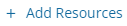 button.
button.
An Assign Resource popup will be displayed:
Resources fully matching the Task's requirements will appear at the top of the list, followed by those matching some but not all of the requirements.
For Tasks with mandatory requirements and possibly preferred requirements as well, the Assign Resources popup will contain only those Resources matching the mandatory requirements.
For Tasks with just preferred requirements, only those Resources matching one or more of the preferred requirements appear in the list.
The list of Resources can be filtered by typing in the search field.
Resources are selected in the list by clicking them. It is possible to select multiple by clicking one after another. Clicking an already selected Resource will unselect it.
To the right of the Resource's name in the list is a toggle button to show/hide the Resource's Skills and how they meet, or not, the Task's Skill Requirements:
This feature is to help users make an informed decision as to who is the most appropriate Resource to assign to the Task.
Clicking Cancel will:
- return the user to the Task page, no new Resources have been assigned to the Task
Clicking Add Resources (one or more Resources must be selected first) will:
- return the user to the Task page
- assign any selected Resources to the Task in both Gateway and MRI Evolution
- A Timeline Event will be added to the Task to give details of the Resources assigned to the Task
- An equivalent assigned Resource Event will be added to the Task in MRI Evolution
Scheduled Date
The Scheduled Date field is intended to be used by suppliers to set a date and time they plan to Visit Site and carry out work on the Task.
Suppliers could use this by setting the same value on a number of Tasks to be worked on during a planned Site Visit.
Changes to this field will be passed to the Task in MRI Evolution.
Date and times can be free-typed or selected in the date picker popup. Gateway will recognise when a change has been made and a Save Task button will appear beside the Close Task button:

Navigating away from the Task without clicking the Save Task button will cause an Unsaved Changes popup:
Clicking Cancel will return the user to the Task page.
Clicking Close without Saving will discard the unsaved changes and navigate away from the Task.
Timeline Events
Timeline Events displays a mixture of Task Events created in MRI Evolution, Gateway and Kiosk. The list is sorted by date/time descending, the latest Event will appear at the top of the list.
The Events can be made up with the following:
- Comment text
- An image file
- An Event Type - Available from version 1.3.1
- A Financial Value - Available from version 1.3.1
Simple Task Events
Optionally click the  button to open a file browser, allowing users to navigate and select an appropriate image file. Only one file can be added to an Event.
button to open a file browser, allowing users to navigate and select an appropriate image file. Only one file can be added to an Event.
Comment text is mandatory for this type of Event. The  button is disabled without it.
button is disabled without it.
Advanced Task Events
Available from version 1.3.1
Clicking the  button will open the Add Event popup:
button will open the Add Event popup:
Select an Event Type from the dropdown - this is a mandatory field. Event Types must be published from MRI Evolution to appear in the dropdown.
Optionally enter an appropriate Financial Value, such as an incurred cost, for the Event.
Optionally click the  button to open a file browser, allowing users to navigate and select an appropriate image file. Only one file can be added to an Event.
button to open a file browser, allowing users to navigate and select an appropriate image file. Only one file can be added to an Event.
Comment text is mandatory for this type of Event.
Financials
Values entered here will be passed to MRI Evolution and stored against the Task and are visible in the Financials sub navigation:
-
Estimated Labour
-
Actual Labour
-
Estimated Materials
-
Actual Materials
-
Estimated Plane
-
Actual Plant
Note: The visibility of these fields is controlled via the configuration app per Supplier.
Adding Invoices
Clicking the  button will open the Add Invoice Details popup:
button will open the Add Invoice Details popup:
Enter appropriate values in the following fields and click  :
:
-
Invoice Description - Available from version 2.1.0
-
This has replaced the Document Name field. The Invoice Description value will set the Document Name and also set the comments field in the Purchase Order Payment if a Purchase Order (of type Task) is associated with the parent Task in MRI Evolution.
-
-
Invoice Date
-
Invoice Number
-
Total Net
-
Total Tax
-
Total (this is a read only calculated field)
Note: The visibility of these fields is controlled via the configuration app per Supplier. The values in these fields are currently not integrated with Evolution. These fields are intended to be utilised when Contractor is integrated with QPM in a future release.
Available from version 2.1.0
An Event will be added to the Task's Timeline in Gateway and to the Task in MRI Evolution:
Available from version 2.1.0
When an Invoice has been saved against a Task, the Task's Level of Completion can automatically be set to a pre-defined Level of Completion for Invoices submitted.
Viewing and Downloading Invoice Details
Once the Invoice has been saved, the  will become the
will become the  button, clicking it will display the stored details:
button, clicking it will display the stored details:
Click the 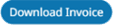 button to download the uploaded Invoice document to the defined download location.
button to download the uploaded Invoice document to the defined download location.
Removing Invoices
Available from version 2.1.0
Clicking the  button will prompt the user to confirm the removal of the Invoice:
button will prompt the user to confirm the removal of the Invoice:
Click the 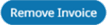 button to confirm.
button to confirm.
An Event will be added to the Task's Timeline in Gateway and to the Task in MRI Evolution:
Hazards
The Hazards tab contains a grid of Hazard records that have come with the Task from MRI Evolution.
Clicking a Hazard record in the grid will display the Comments text, added in MRI Evolution, in a read only popup:
The Hazards grid cannot be sorted or filtered and the records cannot be updated.
Questionnaires
The Questionnaires tab contains a list of Questionnaire records that have come with the Task from MRI Evolution.
As can be seen above, the Questionnaire list is separated into the different Survey Audience and Behaviour types, as defined against the parent Survey Template record in MRI Evolution. The ones defined to be completed in Gateway will appear at the top of the list and those to be completed in Kiosk or Relay lower down.
The Questionnaire tab itself will display a red circle containing a counter number to attract attention to the fact there are Questionnaires needing to be answered in Gateway. The counter will show the number of Questionnaires to be completed. The number will be reduced as each one is completed and submitted to MRI Evolution. Once all Gateway Questionnaires have been completed the red circle no longer appears.
A light blue dot is displayed to the far left of the Questionnaire list, against Gateway Questionnaires still to be completed. Once completed, the blue dot will not be displayed.
The status appears near the far right of the Questionnaire list and the values displayed will change as the Questionnaires are progressed.
Clicking on an incomplete Gateway Questionnaire will open the Questionnaire, allowing users to view, answer questions and click Complete when appropriate. Users can click 'Back to Questionnaires' should they change their mind. Note: Any answers provided will be lost.
Answering questions and clicking Complete will change the status to Submitted and pass the completed Questionnaire to MRI Evolution.
Clicking on a complete Gateway Questionnaire will open the answered Questionnaire, allowing users to view the questions and answers but make no changes. The Complete button is not displayed.
Clicking on Kiosk or Relay Questionnaires will open the Questionnaire to view the questions but Gateway users will not be able to make changes. Gateway users will be able to see completed Kiosk or Relay Questionnaires in the View Questionnaires page.
Requirements
The Requirements tab contains a read only list of Task Requirement records that have come with the Task from MRI Evolution.
The list cannot be filtered or ordered in any way. The records in the list cannot be opened or edited.
Documents
The Documents tab contains a list of Document records that have either come with the Task from MRI Evolution or have been added in Gateway.
The list cannot be filtered or ordered in any way but documents can be downloaded or removed by clicking the appropriate buttons in the list.
Adding Documents
New Documents can be added by clicking the  button, bottom right in the list, the New Document popup will open:
button, bottom right in the list, the New Document popup will open:
Document Name is a mandatory field.
Available from version 1.3.1
Document Classes and Sub Classes can now be selected when uploading a Document, the Classes and Sub Classes must be published from MRI Evolution to appear in the dropdowns.
Adding an expiry date is optional. Click the checkbox to open a calendar picker and choose a date as appropriate.
Clicking 'Click to upload a document' will open a standard file browser to allow file selection.
A Document must be selected in order to save the record.
Clicking 'Save' will close the New Document popup (depending on validation of course) and return the user to the Dashboard, the Documents widget will be refreshed and an MRI Evolution integration workflow will upload the new Document to MRI Evolution and automatically assign it to the supplier.
Deleting Documents
Clicking the 'Delete Document' button will open the Delete Document confirmation popup:
Clicking 'Cancel' will return the user to the previous popup.
Clicking 'Delete Document' will close the popup and return the user to the Dashboard, the Document will no longer be present in the widget.
Note | Deleting a Document in Gateway will not remove it from the supplier's record in MRI Evolution.
Completion Progress
Available from version 2.0.0
When a Task is completed within Contractor Gateway, the Task will be completed in MRI Evolution if there are no other open time records.
The visibility of this page is controlled via the "Allow Users to manage Time Records in Gateway" setting per supplier within the configuration app.
Completion Summary
The top section, called Completion Summary, provides ready-only information about the duration of the Task and a total of the time spent across the Visit(s).
Visits for this Task
The lower section, called Visits for this Task, is a list of Visit summary information records where the Task features, in descending order.
Visit records are marked with a vertical colour bar:
- Orange - the Task was finished during the Visit but flagged as follow up required
- Green - the Task was finished during the Visit with no follow up required
Edit Time Record
Each Visit record has a 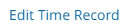 button. Clicking it will open the Edit Time Record popup:
button. Clicking it will open the Edit Time Record popup:
All Visit values in the poup can be edited. Updated values will also update the associated Time Record in MRI Evolution.
View Questionnaires
Each Visit record has a 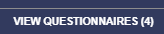 button. Clicking it will change the focus in the tab to display the completed Questionnaires related to the Task during the Visit:
button. Clicking it will change the focus in the tab to display the completed Questionnaires related to the Task during the Visit:
The Questionnaire title, the contractor that answered it, the answers given as well as the date and time it was answered are all displayed.
Task Grid Refresh, Search and filtering
There's a free-type search field, top-right, where users can enter their search criteria. The grid will be filtered to match the values entered as the user types in the field.
The Status dropdown will filter the records in the grid to match the chosen statuses - Available from version 1.3.1
The Due Date filters allows users to specify a date range to return Task records with a matching Due Date between the specified dates - Available from version 1.3.1
The Building dropdown will filter the records in the grid to match the chosen Building.
The filters can be used in conjunction with each other to further narrow the records displayed in the grid.
If no records match the chosen status, due date or Building specified, the following message is displayed:
The user can either click the 'Show All Tasks' button or choose different filter options to return records.
Clicking the 'Show All Tasks' button will set the Status dropdown back to 'All', remove any due date and/or Building specified and refresh the grid.
The grid can be sorted by clicking the column heading required. Clicking the heading multiple times will toggle between ascending and descending. Each grid column can be used to sort the grid.
The columns are fixed and cannot be customised to remove or add new ones.
Available from version 1.3.1
-
A refresh button, top-right, has been added to the Task grid to allow the user to manually refresh the grid:

Task Grid Paging
The paging buttons allow navigation to the first, previous, next and last page.